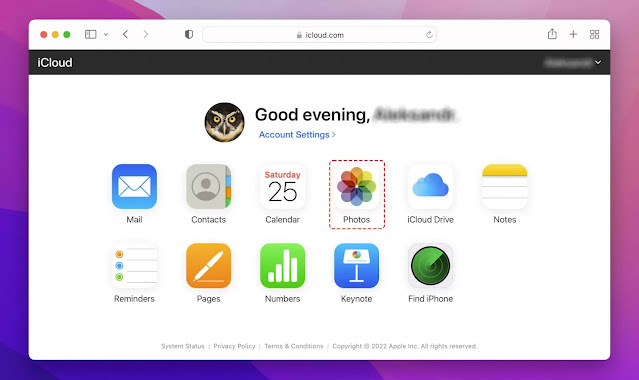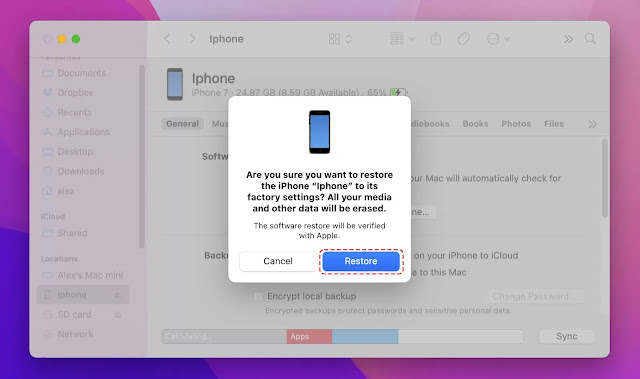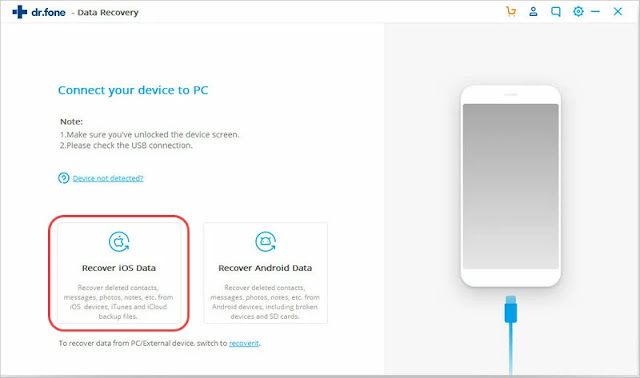How to recover deleted photos from iphone?
To recover deleted photos from an iPhone, you can try the following methods:
1.Check the "Recently Deleted" Album: When you delete photos from your iPhone, they are usually moved to the "Recently Deleted" album, where they remain for 30 days before being permanently deleted. Here's how to check it:
- Open the Photos app on your iPhone.
- Tap on the "Albums" tab at the bottom.
- Scroll down and look for the "Recently Deleted" album.
- Tap on it and browse through the photos to see if your deleted photos are there.
- To recover a photo, tap on it, then tap "Recover" to restore it to your main photo library.
2.Use iCloud Photos: If you have iCloud Photos enabled on your iPhone, your deleted photos may still be available in your iCloud account. Follow these steps to check:
- Go to the iCloud website (www.icloud.com) on a computer or another device.
- Sign in with your Apple ID and password.
- Click on "Photos" to access your iCloud Photo Library.
- Look for the "Recently Deleted" album on the left sidebar.
- Open the album and see if your deleted photos are there.
- Select the photos you want to recover and click on the "Recover" button.
3.Restore from an iTunes/iCloud Backup: If you have previously backed up your iPhone using iTunes or iCloud, you can restore your device from a backup that contains the deleted photos. However, note that restoring from a backup will replace all the data on your iPhone with the data from the backup. Here's how to do it:
- Connect your iPhone to your computer and open iTunes (or launch Finder if you're using macOS Catalina or later).
- Select your iPhone when it appears in iTunes (or Finder).
- Choose the option to restore your iPhone from a backup.
- Select the appropriate backup that contains the deleted photos and proceed with the restore process.
Steps to Recover Deleted Photos from an iPhone on Windows:
If you are unable to use Disk Drill on macOS to recover deleted photos from your iPhone, an alternative option is to use dr.fone by Wondershare, which is a Windows data recovery application that can retrieve deleted photos from any iOS device. Follow these steps:
Step 1: Download and install dr.fone: Get the dr.fone application from the official Wondershare website. Run the downloaded installation file and follow the on-screen instructions to complete the installation process.
Step 2: Connect your iPhone to your Windows PC: Use the original USB cable that came with your iPhone to establish a connection between your iPhone and your Windows computer. Avoid using third-party USB cables as they may cause connection issues.
Step 3: Open dr.fone and select the "Recover iOS Data" option from the available choices.
Step 4: Allow dr.fone a moment to recognize and detect your iPhone. Once it's detected, click on the "Start Scan" button to initiate the scanning process. The application will begin scanning your iPhone to locate any deleted photos.
Step 5: From the list of options on the left side of the dr.fone interface, choose "Camera Roll." This will display a preview of the deleted photos found during the scanning process.
Step 6: Review the previewed photos and select the ones you wish to recover using dr.fone. Once you have made your selections, click on the "Restore to Device" button. dr.fone will initiate the recovery process, restoring the selected photos back to your iPhone.
How to Recover Deleted Photos from iPhone with Messaging Apps
If the previous methods mentioned fail to recover your deleted photos, there is still a possibility of retrieving them if you have shared the photos through instant messaging (IM) apps like WhatsApp or Viber. When you send a photo through these apps, it remains on the app's servers even if it's deleted from your phone.
Although the image quality may be reduced due to compression applied by the app, it's still preferable to completely losing the picture.s you have shared with a specific contact and extract the ones you want to recover. Alternatively, some apps offer search filters that can help you locate specific messages or images.
For example, in Discord, you can use the search modifier "has:image" to filter messages that contain embedded pictures. If you want to view only messages you have sent, you can also add "from:your-user-name" to further refine the search. By employing these filters, you can narrow down your search and potentially locate the deleted photos you are looking for.